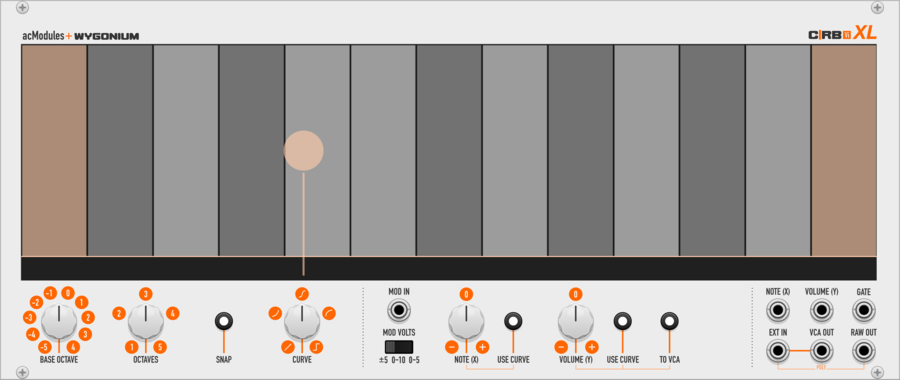artificialcolors C|RB Vi XL
eXtra-Large Two-Dimensional performance instrument with on-screen note guides, selectable octave range, optional note snapping, Y-axis curve shapes, with modulation input. Can also function as a playable VCA.
Noise86 MultiLogic
Three multi-function logic gates that can each be AND,OR,XOR,NOT with inverted outputs
Noise86 SeqOfChanges
Markov sequencer where the probability of the next trigger is based on the previous three triggers
Noise86 RepeatBuddy
Counter and comparator utility module capable of adding step repeat to a sequencer
TheyProbablyAlias Octoformer
Transformer Model Distortion
BlackNoiseModular Cosmos
Cosmos is a new kind of module that will help you to creating complex modulation, sounds, patterns with ease and will lead you to new sounds territories.
BlackNoiseModular GomaII
GOMA II is a new take on the classic attenuverter/mixer concept. It stands for Generator, Offset, Mixer, Attenuverter.
BlackNoiseModular SlewLFO
Slew, LFO, and much more
Hardware cloneLow-frequency oscillatorSlew limiterPolyphonic
VCV Library Instructions
- Download and install VCV Rack.
- Register for a VCV account and log in using Rack’s “Library” menu.
- Add or purchase a module on the VCV Library.
- Open the “Library” menu in Rack, click “Update all” (if updates are needed), and restart Rack once downloaded.
- Right-click an empty rack space to launch Rack’s module browser to add a module to your patch.
All plugins on the VCV Library are available for Windows, Mac, and Linux.
The “major” version (i.e. MAJOR.MINOR.REVISION) must match between Rack and its plugins.
For example, Rack 2.* can only load 2.* plugins.
Missing or incorrect information in this database, such as a missing tag? Inform the plugin author(s) using the contact information on their plugin/module page.
Developers: see Adding your plugin to the VCV Library.
Notes
Purchasing plugins with the “VCV” brand supports the VCV Rack project. See VCV’s Mission Statement to learn how VCV Rack development is funded.
Prices are in US Dollars.
By purchasing a plugin on the VCV Library, you agree to VCV’s End User License Agreement and Refund Policy.
Contact VCV Support for customer support and questions about the VCV Library.