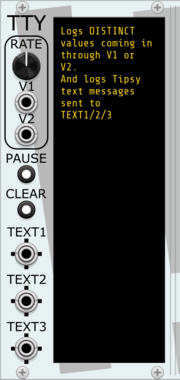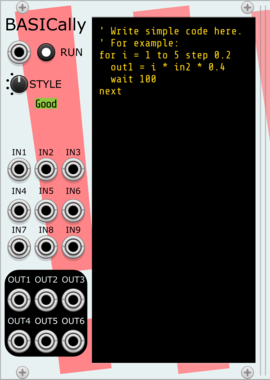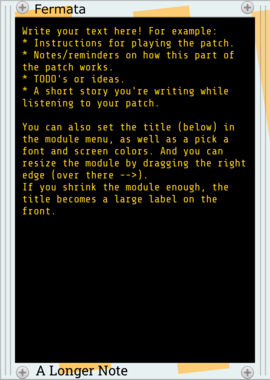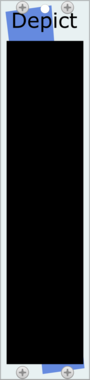Stochastic Telegraph TTY
Logs values from cables and/or text messages from Tipsy text sources (e.g., BASICally). Makes monitoring of values or logging far easier. TTY is resizable, scrolls, has font and color choices, and more.
Stochastic Telegraph BASICally
Generate sequences, perform math on inputs, and even multitask with a simple BASIC-like language. Can also send Tipsy text messages to modules that support them (e.g., TTY).
Stochastic Telegraph Fermata
Write much longer text notes, and various sizes of labels. Fermata is resizable, scrolls, has font and color choices, and more.
Stochastic Telegraph Drifter
Varying linear function generator. Makes sequences that change in small (or large) ways. A line defined by X/Y points, each doing a random walk.
Stochastic Telegraph Memory
The root part of a Memory system. This is what Ruminate reads and Embellish writes to.
Stochastic Telegraph Fuse
Counts triggers and blocks/allows a signal after hitting a limit. Useful for timed composition changes, simulating components that break with overuse, or scaling a value based on the number of triggers.
VCV Library Instructions
- Download and install VCV Rack.
- Register for a VCV account and log in using Rack’s “Library” menu.
- Add or purchase a module on the VCV Library.
- Open the “Library” menu in Rack, click “Update all” (if updates are needed), and restart Rack once downloaded.
- Right-click an empty rack space to launch Rack’s module browser to add a module to your patch.
All plugins on the VCV Library are available for Windows, Mac, and Linux.
The “major” version (i.e. MAJOR.MINOR.REVISION) must match between Rack and its plugins.
For example, Rack 2.* can only load 2.* plugins.
Missing or incorrect information in this database, such as a missing tag? Inform the plugin author(s) using the contact information on their plugin/module page.
Developers: see Adding your plugin to the VCV Library.
Notes
Purchasing plugins with the “VCV” brand supports the VCV Rack project. See VCV’s Mission Statement to learn how VCV Rack development is funded.
Prices are in US Dollars.
By purchasing a plugin on the VCV Library, you agree to VCV’s End User License Agreement and Refund Policy.
Contact VCV Support for customer support and questions about the VCV Library.