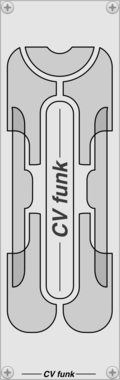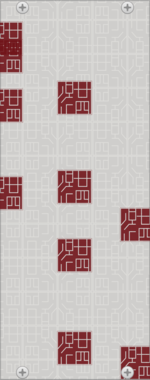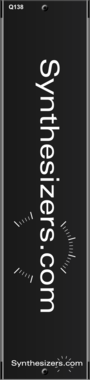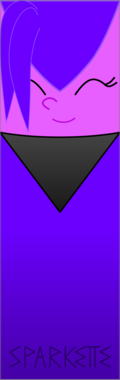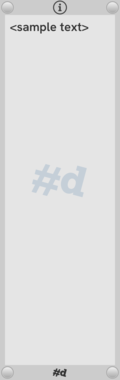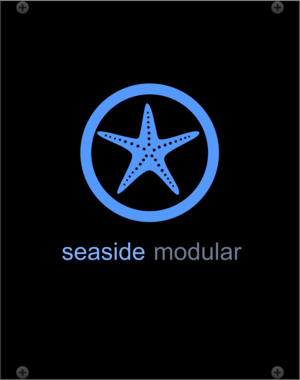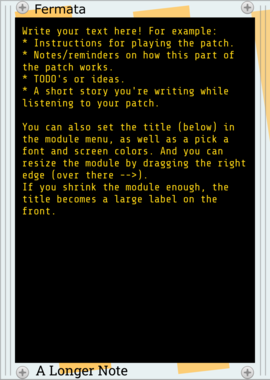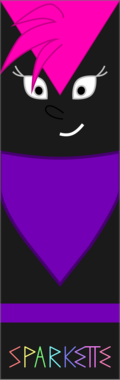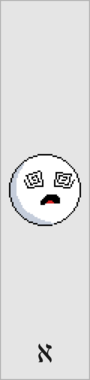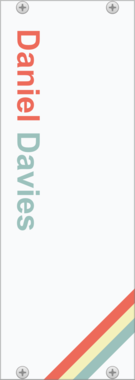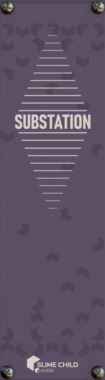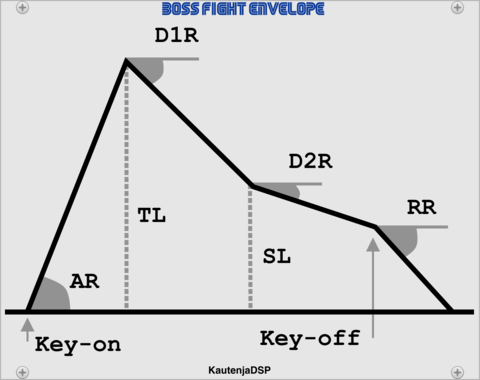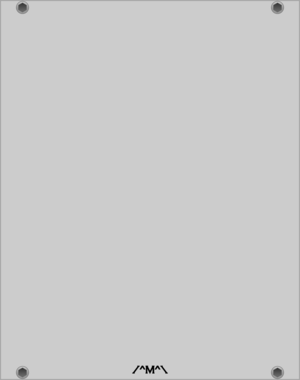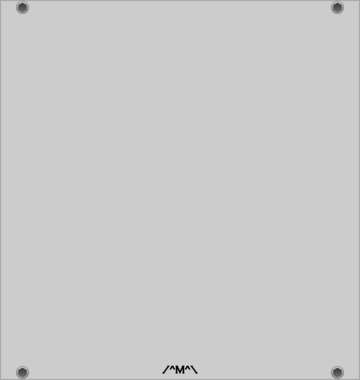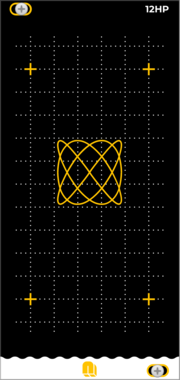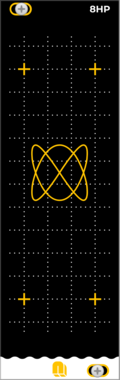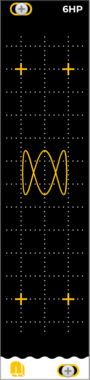QuantalAudio Daisy Mix Blank Separator | 2HP
Modular mixer blank separator - proximity daisy chainable
LindenbergResearch Blank: Bright Wood-Panel
Wooden Side Panel with Bright Wood
Sanguine Mutants Sanguine Mutants Blank
Rack sleekerizer: add the Mutants goblin and a glowing Mutants logo to your rack!
Stochastic Telegraph Fermata
Write much longer text notes, and various sizes of labels. Fermata is resizable, scrolls, has font, font size, and color choices, and more.
KautenjaDSP S-SMP Blank
A blank panel with an illustration of the Sony S-SMP chip on the Super Nintendo Entertainment System (SNES).
KautenjaDSP Boss Fight Envelope Generator (Blank)
A blank panel with an illustration of the envelope generator from Boss Fight.
VCV Library Instructions
- Download and install VCV Rack.
- Register for a VCV account and log in using Rack’s “Library” menu.
- Add or purchase a module on the VCV Library.
- Open the “Library” menu in Rack, click “Update all” (if updates are needed), and restart Rack once downloaded.
- Right-click an empty rack space to launch Rack’s module browser to add a module to your patch.
All plugins on the VCV Library are available for Windows, Mac, and Linux.
The “major” version (i.e. MAJOR.MINOR.REVISION) must match between Rack and its plugins.
For example, Rack 2.* can only load 2.* plugins.
Missing or incorrect information in this database, such as a missing tag? Inform the plugin author(s) using the contact information on their plugin/module page.
Developers: see Adding your plugin to the VCV Library.
Notes
Purchasing plugins with the “VCV” brand supports the VCV Rack project. See VCV’s Mission Statement to learn how VCV Rack development is funded.
Prices are in US Dollars.
By purchasing a plugin on the VCV Library, you agree to VCV’s End User License Agreement and Refund Policy.
Contact VCV Support for customer support and questions about the VCV Library.