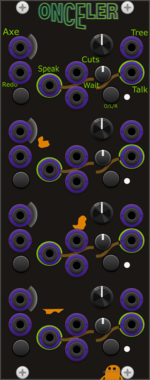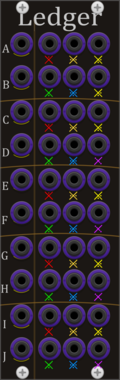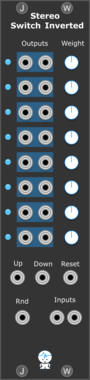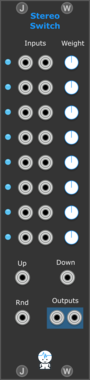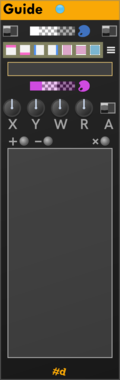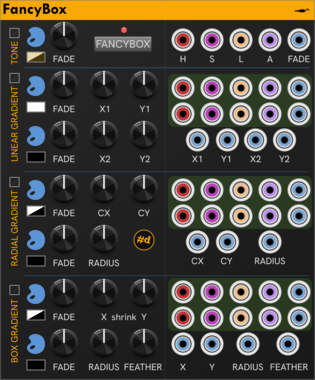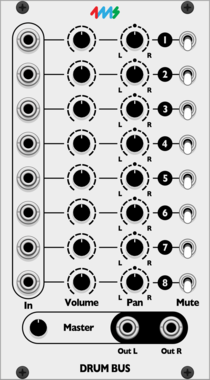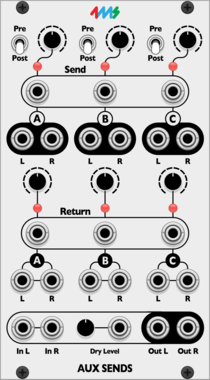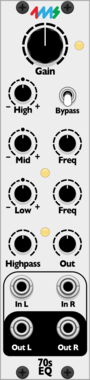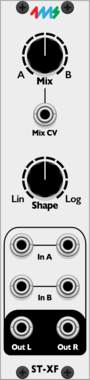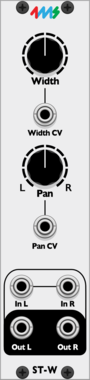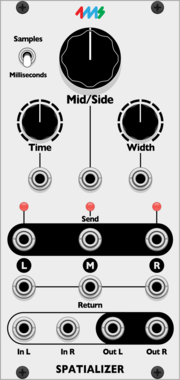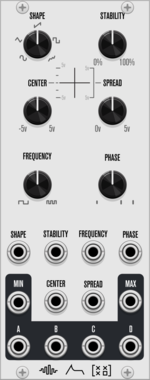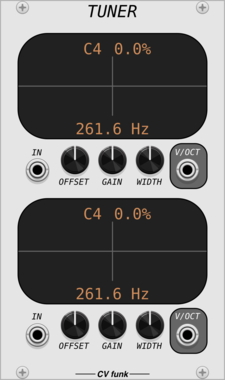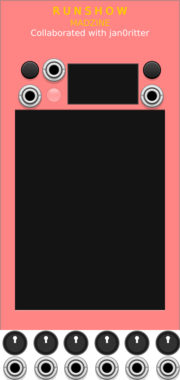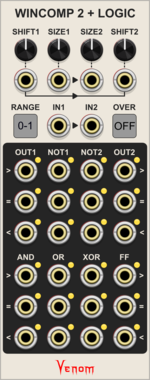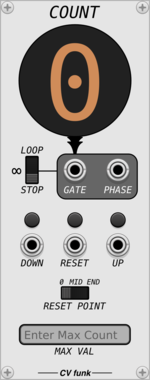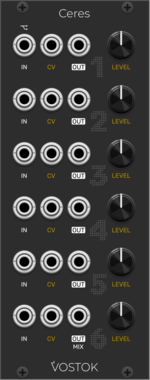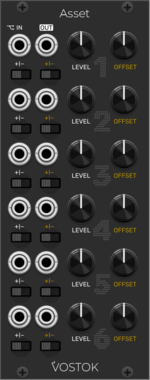stoermelder PANIC ROOM
Restricts your modular space within Rack, making it impossible to patch outside of a defined area
4ms Decay
Decay envelope with built in VCA
UtilityDrumEnvelope generatorVoltage-controlled amplifierVoltage-controlled amplifier
Venom WinComp2 + Logic
Dual windowed comparator with logic outputs inspired by the Joranalogue Compare 2
Sulamith Poly Comparator
Compares all channels from a polyphonic input with set threshold. Outputs Poly a<>b Gates and CV/Audio.
Sulamith Note Display
Displays the notes (& cents) of a polyphonic input. With quantization option (to semis) for the output. Displays: Note, Octave, Cent (ie: G#4 + 26)
Sulamith Poly to Sequence
Takes a polyphonic Input and sequences it to a clock (fwd, bwd, rnd). Step probability + add random probability with range.
Sulamith Gate Length Sequencer
Sequences 6 Gates (0.1s-10s) with playmodes, probability, seq length, reset. For holding notes, envelopes and switches.
Moffenzeef Swarm
Asynchronous gate generator
Hardware cloneClock generatorRandomSequencerOscillatorUtility
VCV Library Instructions
- Download and install VCV Rack.
- Register for a VCV account and log in using Rack’s “Library” menu.
- Add or purchase a module on the VCV Library.
- Open the “Library” menu in Rack, click “Update all” (if updates are needed), and restart Rack once downloaded.
- Right-click an empty rack space to launch Rack’s module browser to add a module to your patch.
All plugins on the VCV Library are available for Windows, Mac, and Linux.
The “major” version (i.e. MAJOR.MINOR.REVISION) must match between Rack and its plugins.
For example, Rack 2.* can only load 2.* plugins.
Missing or incorrect information in this database, such as a missing tag? Inform the plugin author(s) using the contact information on their plugin/module page.
Developers: see Adding your plugin to the VCV Library.
Notes
Purchasing plugins with the “VCV” brand supports the VCV Rack project. See VCV’s Mission Statement to learn how VCV Rack development is funded.
Prices are in US Dollars.
By purchasing a plugin on the VCV Library, you agree to VCV’s End User License Agreement and Refund Policy.
Contact VCV Support for customer support and questions about the VCV Library.